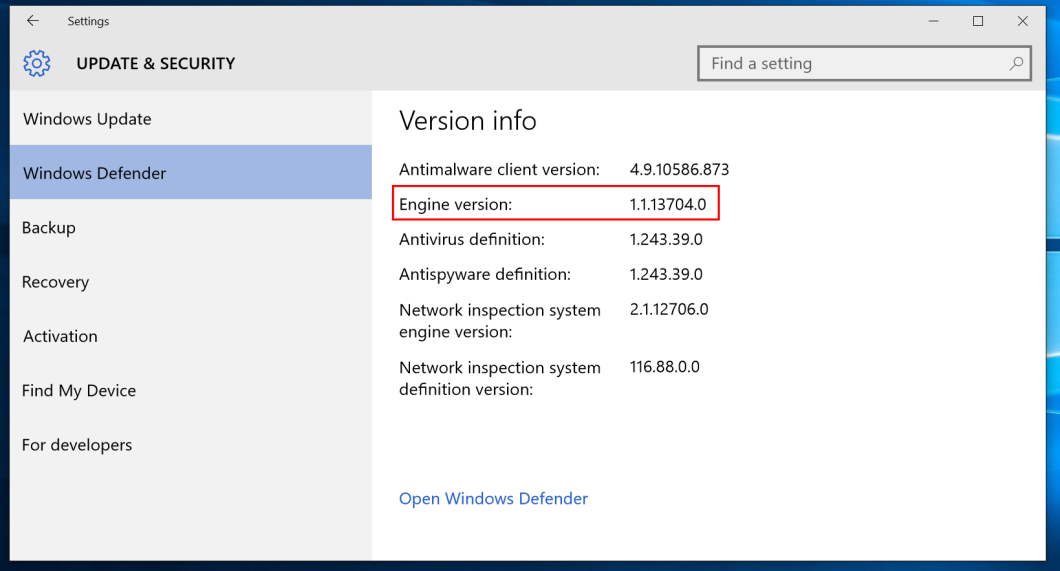How To Make Sure Your PC Is Safe From Windows Defender Vulnerability Image courtesy of angela n.
Not sure whether or not your PC has been updated with a patch to fix a recently discovered Windows Defender vulnerability? Here’s what you should do.
Customers should verify that the latest version of the Microsoft Malware Protection Engine and definition updates are being actively downloaded and installed for their Microsoft antimalware products, the company advises.
For affected software, verify that the Microsoft Malware Protection Engine version is 1.1.13704.0 or later. (The last version of the protection engine affected by this vulnerability was 1.1.13701.0)
Here’s how you verify that the update has been applied:
Windows Defender for Windows XP, Windows Server 2003, Windows Vista, Windows Server 2008, Windows 7, and Windows Server 2008 R2
• Click “Help, and then “About Windows Defender”
• The Engine Version number should pop up, and the update was successfully installed if the Malware Protection Engine version number or if the signature package version number matches or exceeds 1.1.13704.0.
Windows 8
• Press the Windows key to open the Start screen, and then type “Windows Defender,” and click on the resulting icon.
• Click the “Update” tab.
• Click “Help,” then “About”
• The Engine Version number should appear. You want at least version 1.1.9506.0.
Windows 10
• Type “Windows Defender” in the Cortana search box, then hit enter.
• Click “Settings” in the upper right corner, and scroll down to “Version info” see your Engine Version number. You should see 1.1.13704.0 or above.
Want more consumer news? Visit our parent organization, Consumer Reports, for the latest on scams, recalls, and other consumer issues.